![]() I have been using my new iphone 4 for quite some time now but there has been some things I have not gotten right. And this will show you some tips and tricks that I have found that helps you fix and set you phone to do “the right thing” at least in my opinion.
I have been using my new iphone 4 for quite some time now but there has been some things I have not gotten right. And this will show you some tips and tricks that I have found that helps you fix and set you phone to do “the right thing” at least in my opinion.
I have added a list at the end of all commands I have found.
Fixing the Void commands
I learned that voice commands existed from my friend Andrew quite some time ago, but I never got it to work. Saying I wanted to call “Ylva” (my daughter) the phone said it wanted to call Lassse Andersson or some one else – and not one I think sounded like. But now I have got it to work. You change the settings to Swedish and now it understands my pronunciation for family and friends.
It’s great to be able to voice dial friends, especially while driving. But you don’t have to use only the callee’s name; you can use their nickname as well. You can set this up in the Contacts application.
Goto the person you want to add a nickname to and add a new field, select nickname, type it in and save. Now you can use that also to call.
Turn off an application
IOS 4 gives you real multitasking. But that also means that you can have a ton of applications running. And I think this can drain battery power. So I usually turn off applications that I don’t need. You do this by double-tap the Home button. This will bring up the running process bar. Just tap and hold on a running app and a “-” button appears against all of them. Tap this to kill the app.
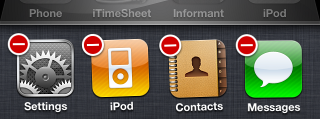
Multilingual spelling
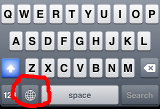 One of my problem has been that I write half of my text in English and half of it in Swedish. So no matter what language I spelled in I sometimes got it wrong. So I had spelling correction turned off. But there is a way to solve this. Add a UK Keybaord as one more international keyboard.
One of my problem has been that I write half of my text in English and half of it in Swedish. So no matter what language I spelled in I sometimes got it wrong. So I had spelling correction turned off. But there is a way to solve this. Add a UK Keybaord as one more international keyboard.
This will give you an extra globe symbol on the keyboard and you can press this to switch between Swedish and English keyboards and the spelling and correction follows that to.
You add and extra keyboard by going to Settings->General->Keyboard->International Keyboards
Tweeking spellcheck / User Dictionary
And while you are in there, there is one more think you can do and that is to fix/add things to you User Dictionary.
Apparently if you chose to ignore a spell suggestion for a few times, the system will learn this. But you can also add words to the user dictionary directly. If you open Safari and open a new page and type a word into the google search box it will be added to the User dictionary and the system will after that not suggest a weird spelling to you.
There are some that say that you can get Edit User Dictionary enabled by Adding a Chinese keyboard, but that gives you a translation between character and glyps so its not doing the same thing.
Mini iPod controls
I am using my phone quite a lot as an iPod. I listen to music and audio-books so I often has to press pause. And as I both hav auto-lock and pin-code turned on I had to press home, swipe, enter the pin-code. And then I could press the pause.
There is a very good short-cut for that. Press Home (from sleep mode) and then press home twice. This will bring up the ipod controls without you having to go thou the normal swipe, pin-code procedure.
Turn caps lock on
If you want to change your typing to capital letters all the time, rather than just for the next letter, then double-tap on the Shift key on the iPhone’s keyboard. It will now turn blue, indicating caps lock is on. Just tap it again to turn it off. You can turn off this feature in Setting -> General -> Keyboard -> Enable Caps Lock.
Scroll to top
I usually wants to call back when I get a sms. And the call button is on top of the messages so I have to scroll up and up and up….
Well there is a short way to do this also. You tap on the top bar (where the clock is) and it will scroll to the top of the page, list or so.
Take a snapshot
I was wondering how to take a snapshot of an application when I started to write about the applications I’m using, and I looked for an app that does this. And you don’t need that so I could not find one. You just press the Sleep button and then the home button. You will hear a shutter sound and the snapshot is in you camera roll.
Tap Shift and Drag
It’s hard to explain, but once your learn this trick, it’s pretty fun to use. Instead of simply tapping Shift and then tapping your letter when you want the capital format, do this: tap Shift, drag your finger to the letter you want to capitalize, and release. It’s a bit odd at first, but I think it’s probably slightly faster.
This trick is even better when you’re going for punctuation: just substitute Shift with the keyboard switcher key (123/ABC). The beautiful thing here is that after inserting your punctuation, you’re back at the alphabet keyboard: definitely a time-saver.
International tld shortcuts
One nice thing is the .com button when you type a webaddress. But there is more. If you tap and hold you will get a list of other ones. And if you have a international keyboard it will show that to. So i have .se there.
Send a Call to Voicemail
Everyone has experience this. The phone calls and your in the middle of someting – or you see a call from someone you dont want to talk to. When this happens, you can easily send the call directly to your voicemail. Simply press the sleep button twice (once silences the ringer, the second cancels the call).
Rearrange Icons Within iPod
Within the iPod app, in the bottom toolbar, you have four options and the “More button”; not new information. But did you know that if you tap the edit button in the top left corner of the More menu, you can decide which options are on the toolbar?
Just drag one down to replace those currently there, and tap Done when you’re finished. This tip works for most apps that use this type of toolbar.
Use the Timer to Turn Off Your Music
It’s great to fall asleep listening to your favourite music. However, you don’t your iPhone playing music all night. Apple has provided an easy solution.
Within the Clock app, set a timer for however long you want the music to play. Then, instead of choosing a ring, choose to Sleep iPod when the timer ends (it is at the end of the list of ringtones).
Scientific Calculator
Did you know that the iphone has a very good calculator. If you turn it 90 degrees you will see that it also has a Scientific mode. Cool?
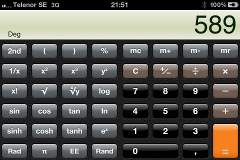
List of controls
Here is alist of all different controlls and butttons. Just to have it in one place.
Basic controls
| How to | Shortcut |
|
Quickly silence a call
|
Press the power button while the phone is ringing. The call will then be sent to your voicemail.
|
|
Reorganize your home page
|
Tap and hold any application icon until they start to “dance”. You can then move the icons or delete the apps.
|
|
Go to the top
|
Tap the time display in Safari, Messages or Contacts.
|
|
Switch between screens
|
Switch between screens by swiping across left or right. Or tap once near the corner, to the left or right of the row of dots, which indicate the screen you are on.
|
|
Lock the screen orientation
|
Double tap the Home button then swipe your finger to the right to reveal the Portrait Lock and iPod controls.
|
|
Cut, copy and paste text
|
Tap on the letters and hold to activate the magnifying glass. Then choose Select to bring up the Cut, Copy and Paste options. Drag the blue sliders to highlight the text.
|
|
Take a screenshot
|
Press and hold the Sleep button and Home button together. The picture will be added to the camera roll.
|
|
Access/close background applications
|
Double-tap the Home button to access the multitasking feature. Tap and hold the application to activate the option to close the program.
|
|
Force quit applications
|
Press and hold the Power button until the slide to power off the screen appears. Then press and hold the Home button for about 6 seconds until the application quits.
|
|
Undo an action
|
Shake the phone.
|
|
Create a folder
|
Tap and hold on an application icon until it starts to “dance”. Then drag it on top of another application to create a folder. This folder can be moved to the dock at the bottom of the screen as well.
|
|
Rename folders
|
Tap and hold on an application icon until it starts to “dance”. Then tap on the folder name to start typing.
|
|
Switch the default search engine
|
Go to Settings then select Safari. In the Search Engine option, you can choose either Google, Yahoo or Bing.
|
|
Voice control dialing
|
Press and hold the Home button for 3 seconds.
|
|
Make calls from Safari and Notes
|
Press the number and it will start to dial.
|
|
Enabling parental controls
|
Prevent your children from deleting all your applications under the Restrictions option in the General settings.
|
Messaging
| How to | Shortcut |
|
End a sentence and start a new one
|
Double-tap the spacebar to add a period and a space.
|
|
Add words to the dictionary
|
Type the word when composing a message and it’ll be saved.
|
|
Enter domain names quickly
|
Press and hold down the “.com” button and options such as “.org”, “.edu” and “.co.jp” will appear.
|
|
Enter accented letters
|
Press and hold down individual letters.
|
|
Enter punctuation quickly
|
Press and hold down “@123” button and slide to the required punctuation, then release it.
|
|
Quick delete
|
Delete emails, SMSes or podcasts in List view by swiping your finger from right to left.
|
|
Creating an event in an email
|
Tap on the highlighted date and time in the email and then select Create Event.
|
|
Fix CAPS lock
|
With Caps Lock Enable on (Settings > General > Keyboard), double-tap Caps Lock to fix it on or off. If it’s off, click and hold Caps Lock then slide over to a letter to capitalize it.
|
|
Display character count
|
In Settings, tap Messages, then tap the Character Count switch. The count appears as you type when your message exceeds two lines. This lets you know whether you’re sending more than one SMS which helps you to save cost if you’re roaming.
|
|
FaceTime in Messaging
|
Tap on the FaceTime button at the top of the threaded view in messaging. Wi-Fi needs to be enabled for this.
|
Multimedia
| How to | Shortcut |
|
Wake up your iPod
|
Press the Home button to wake the screen, then double-click the same button to bring up a set of mini-iPod controls and the last music you were listening to.
|
|
Customize iPod controls
|
In the iPod application, go to More > Edit. Drag-and-drop shortcuts into the four slots at the base.
|
|
Listen to just the audio in a video
|
Press the Power button while the video is playing. This will turn off the screen and the video. Press the Home button twice then click play.
|
|
Set Sleep mode for iPod
|
Open the Clock application, select Timer and then adjust how long you want the music to play before it shuts off. Then tap When Timer Ends and select Sleep iPod. Click Set and start the timer.
|
|
Zoom out in Maps
|
Put two fingers on the screen and do the opposite of a pinch to zoom out when viewing maps.
|
|
Save images in Safari and Mail
|
Touch and hold an image in Safari or Mail and you’ll be prompted to save the image. The picture will be stored in the Saved Photos library.
|
|
Select camera focus point
|
Tap anywhere on the screen.
|
|
Digital zoom on camera
|
Tap the screen to bring up the zoom control then use the slider to zoom in and out.
|
|
Use the camera’s macro mode
|
The camera automatically goes into macro mode when subject is very close to the lens.
|
|
Rename a voice memo
|
Tap “>” button to open the Info page. Tap Custom and type in a new name.
|
|
Edit a voice memo
|
Tap “>” button to open the Info page. Select Trim Memo and then drag the endpoints of the scroll bar to cut the sound.
|
|
Assign a ringtone for a contact
|
You can assign your friend a ringtone and specific text tone when editing contacts.
|
Pingback: A Linux User in a Windows World » Blog Archive » My top ipod tips … | Restore Ipod